¶ Using RoninCLI Menus
¶ Advanced RoninUI Troubleshooting
TIP: The following troubleshooting sections may be considered advanced to newer users.
This section if for troubleshooting your node using the RoninCLI.
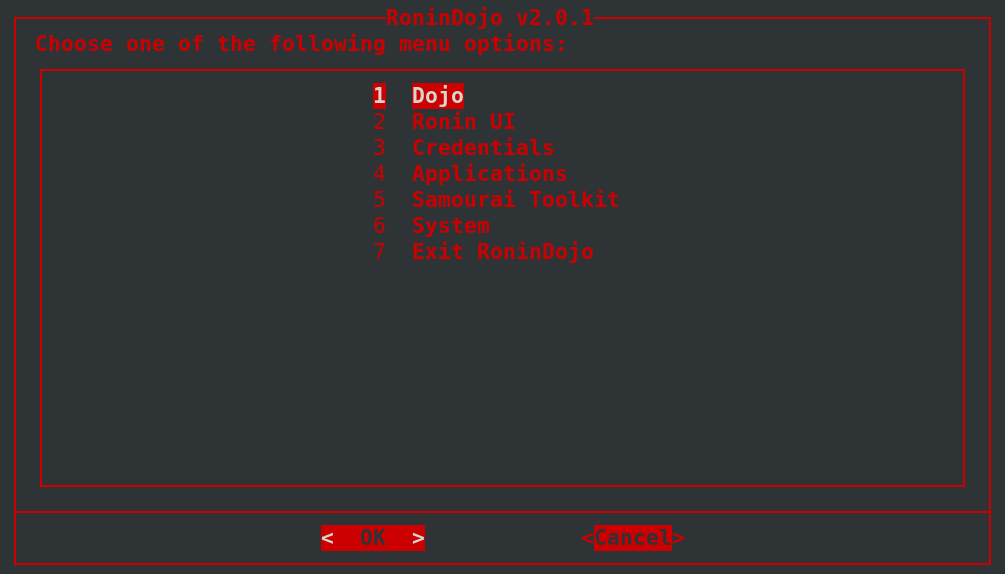
¶ Dojo Logs
Checking the logs for the Dojo software stack is the first step in troubleshooting your RoninDojo bitcoin node! You can view logs by using the RoninCLI menus. Here is an example.
Dojo → Logs → Tor
Note: Within the RoninCLI Menu, some error logs will have no output if there are not any errors.
You can also pull them by using specific commands in the terminal.
¶ Dojo Log Examples
If you are new to the RoninCLI or command line in general, you might be thinking "What am I looking at or looking for?"
Below are examples of the Dojo software stack logs. Please take note what these logs looks like as this indicates a healthy RoninDojo bitcoin node.
¶ Bitcoind
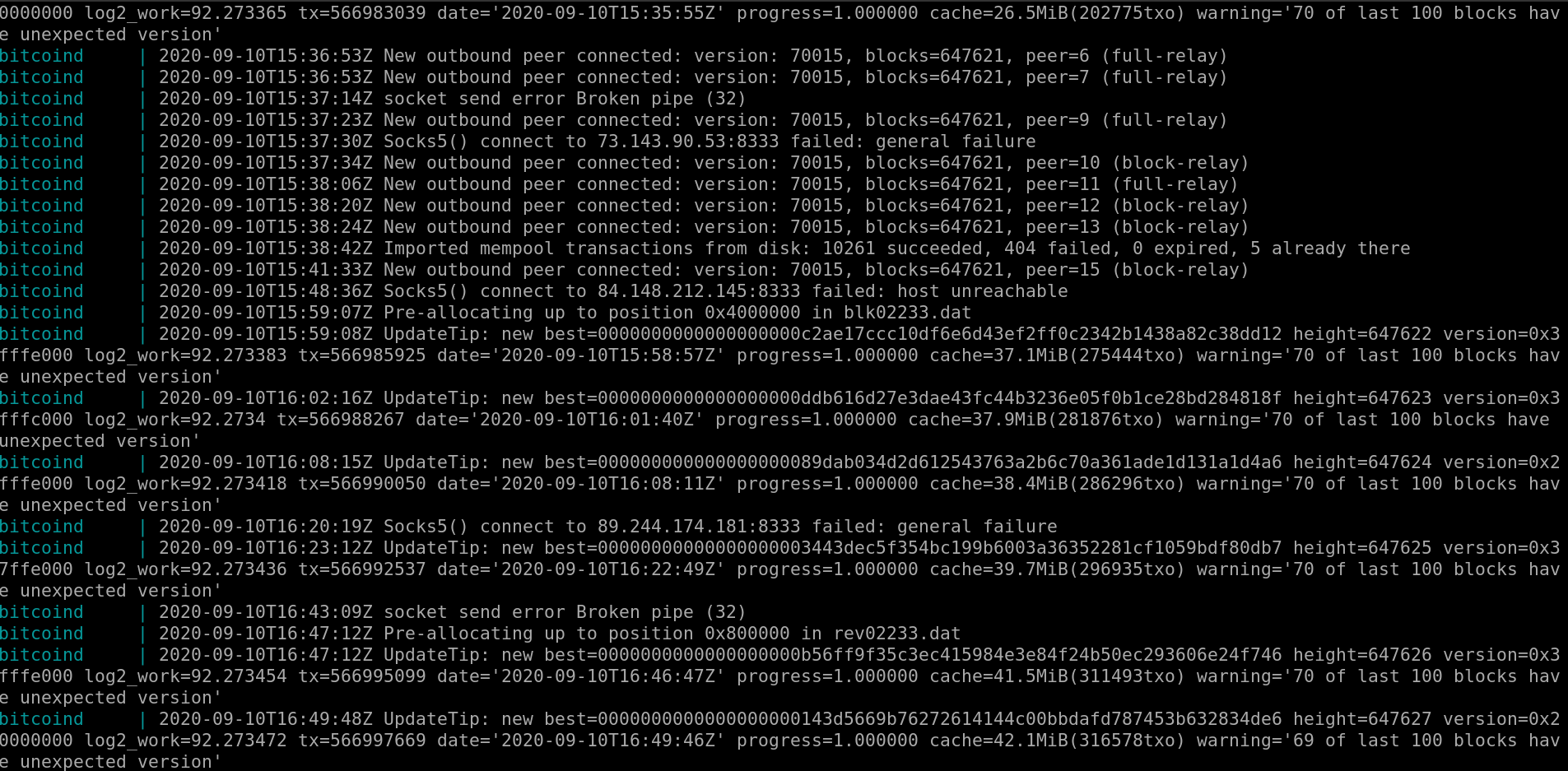
You will know the initial block download is complete once you see progress=1.0.
When you see a log line like CreateNewBlock(): block weight: 3992443 txs: 1055 fees: 9989072 sigops 5829 that is an exmaple of the $1 Fee Estimator calling bitcoind RPC createblocktemplate method in order to calculate fee rates.
It will also show Tor connections to peers, which rotate so you can disregard failed: general failure & failed: connection refused.
The warning= 'xx of last 100 blocks have unexpected version means the miner that mined the block is running a different version of core than yourself, you can disregard.
¶ MariaDB
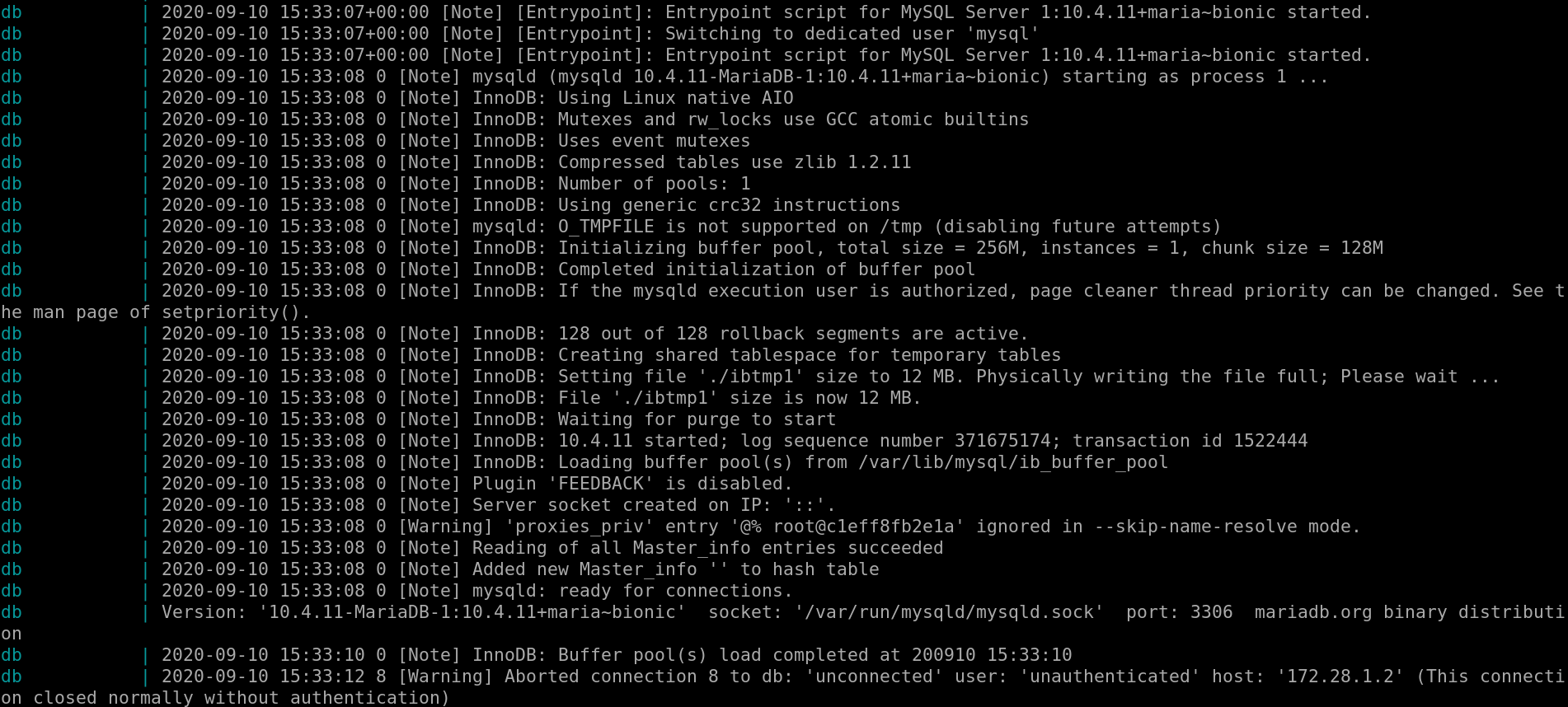
This connection closed normally without authentication can be disregard as this is normal.
¶ Indexer
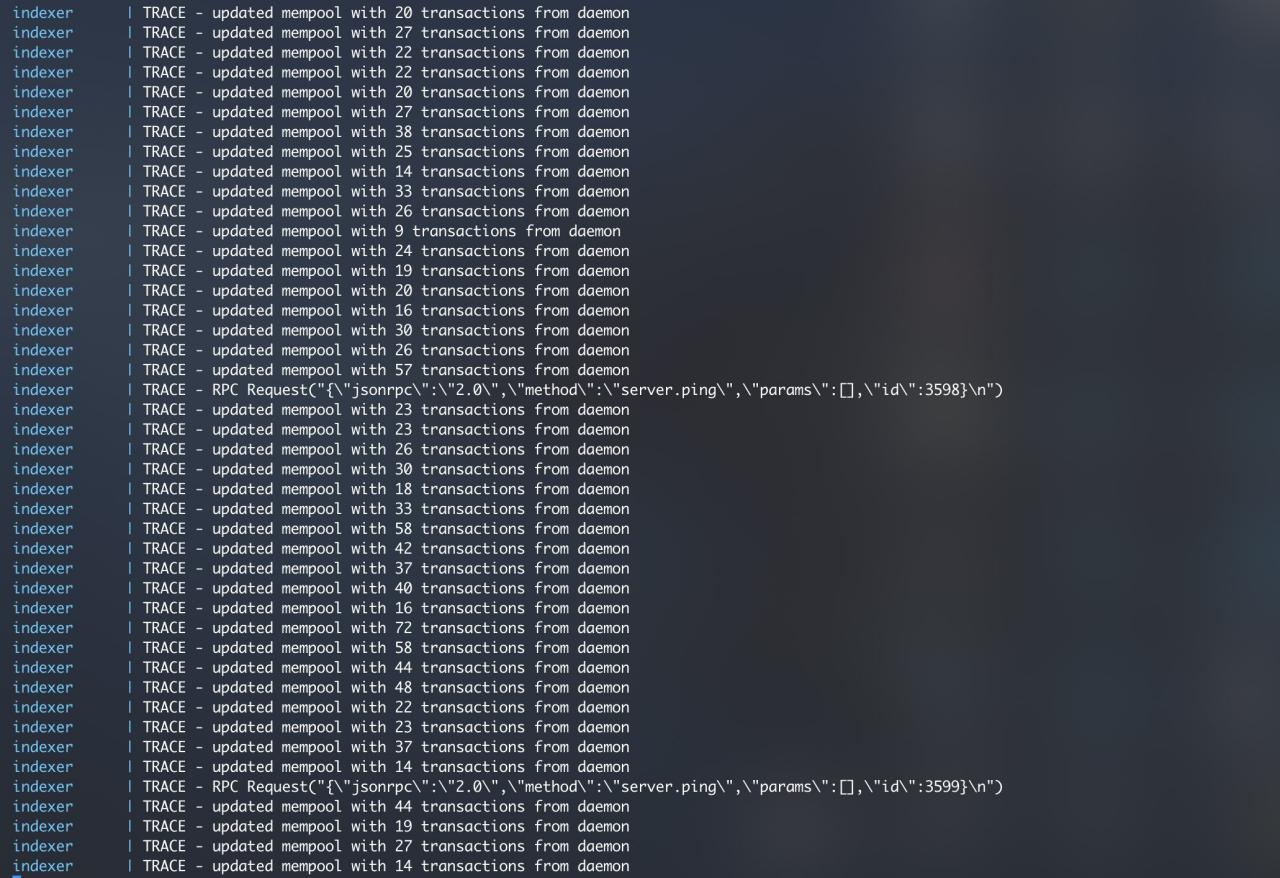
If you chose to install the Indexer, then this is what you should expect from the logs once the initial block download finishes, and the indexer compaction is complete.
¶ Node.js
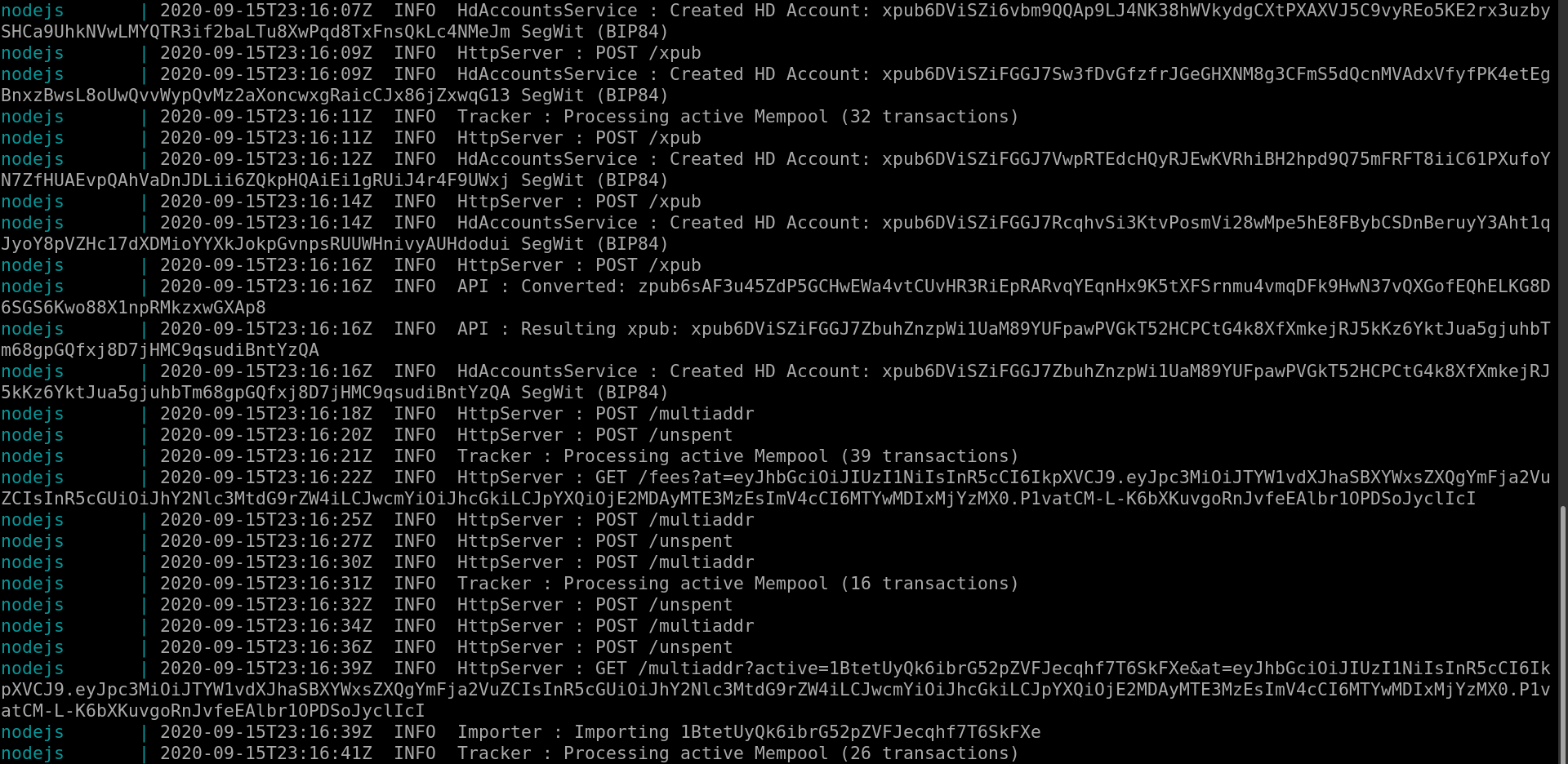
The Node.js logs will display the pubkeys that are being tracked via multiaddr & unspent, it will also display when a new block is mined. In this screenshot the infamous pubkeys displayed are those of your HD public addresses, and you should never share a screenshot like this with anyone. Anyone who had these so called pubkeys would be able to view balances. Of course your private keys are safely stored on Samourai Wallet, and thusly whatever bitcoin balance could not be stolen. It is still important to be aware of this so that you do not "doxx" yourself.
If someone has access to pubkeys they can view your entire wallet balance & transactions!
¶ Tor
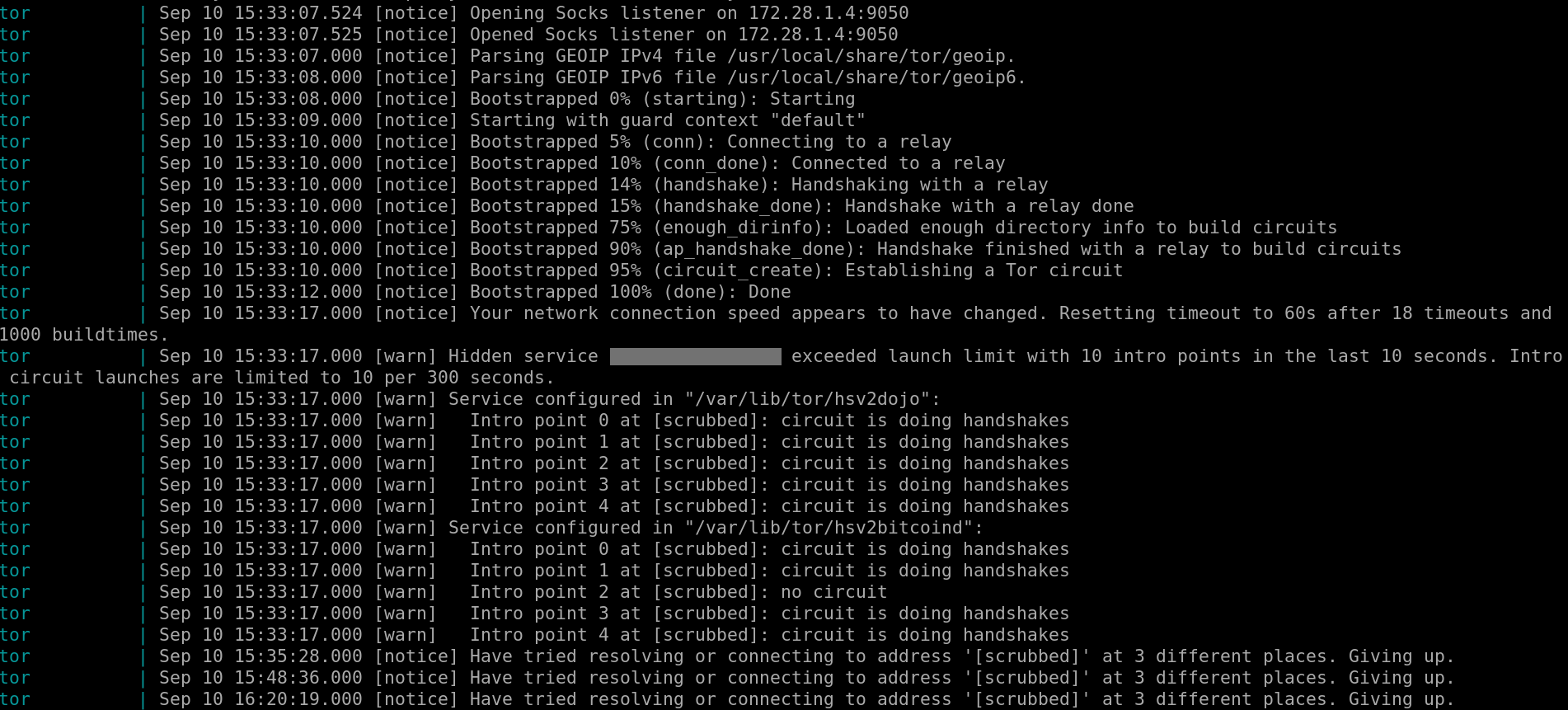
Have tried resolving or connecting to address '[scrubbed]' at 3 different places. Giving up. is totally normal and just means tor is looking for a connection.
¶ Whirlpool
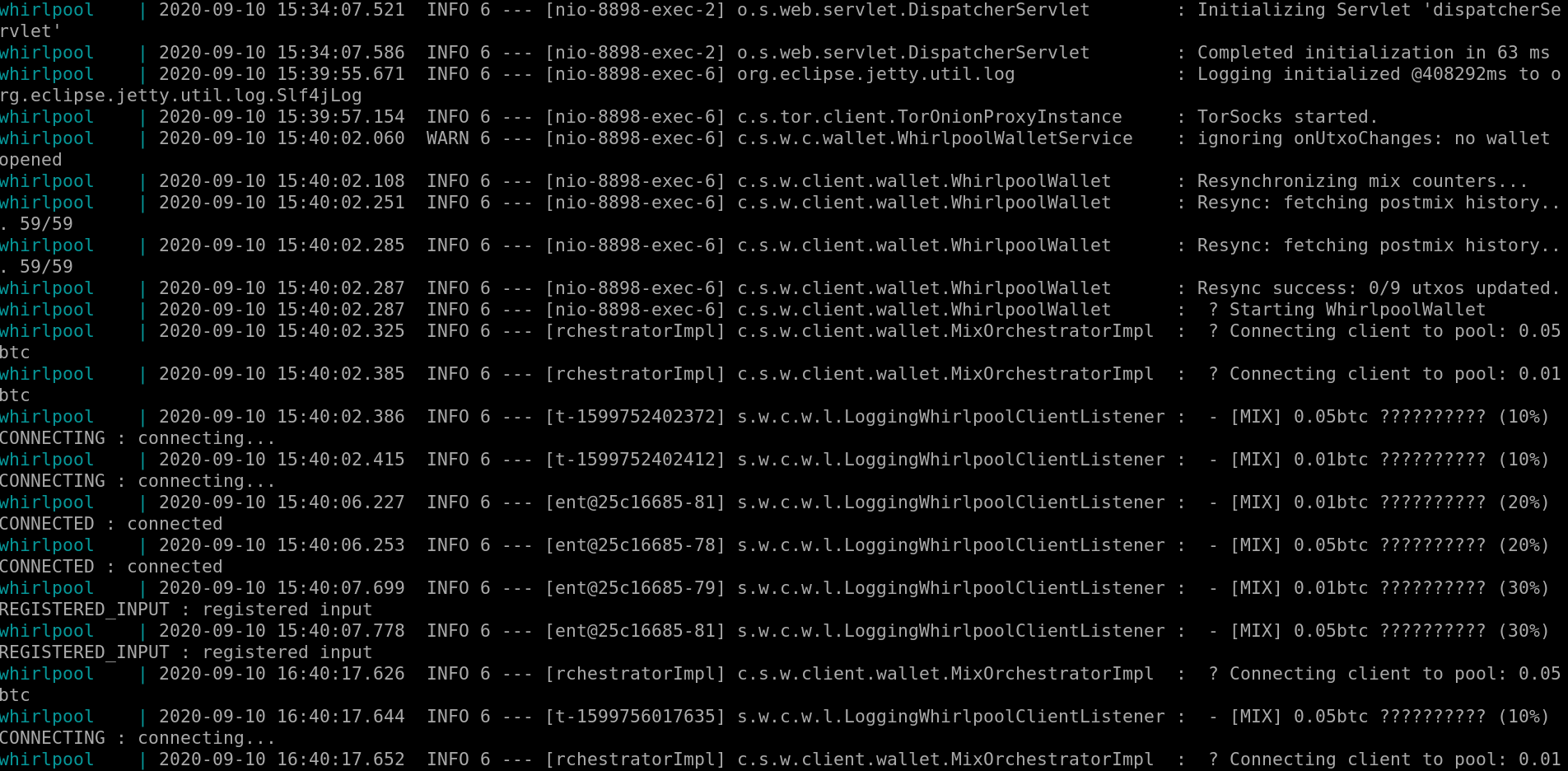
The Whirlpool command-line interface logs give useful information about status, connections, mixes, and more.
¶ Dojo Maintenance Tool
The Tor (browser) address for the Dojo Maintenance Tool can be obtained at anytime, by selecting the following.
Credentials → Dojo
This will display your Dojo Maintenance Tool onion address that you can paste in a Tor browser.
If you wish to access the Maintenance Tool, copy and paste the v3 onion address into a Tor Browser:
-
add
/adminto the end off the .onion address -
Then enter your
Admin Keyto gain access
¶ Problems with SSH Remote Login to RoninCLI
-
Ensure the device your are SSHing from (your computer) is on the same network subnet as your RoninDojo node. For example a computer with the IP address
192.168.7.12would be on the same subnet as RoninDojo node with IP address192.168.7.50, as they both start with192.168.7. If the subnets differ, you would either need to:-
Connect your computer to the same subnet as your RoninDojo node, SSH, then modify your RoninDojo's firewall rules.
-
Alternatively you can plug in a USB keyboard and HDMI screen, reboot your node through the RoninUI by going to
Dashboard→RoninDojo→Manage→Reboot, then modify your RoninDojo's firewall rules.
-
-
We recommend you make the IP address of your node static. This can be done by logging into your router's admin panel and setting a static IP address against the node's MAC address. The IP address is variable, the MAC address is not. Doing this will make it quicker and easier to SSH into your node at will.
¶ Remote Host Identification Has Changed
The "Remote Host Identification Has Changed" message can be resolved by typing the following command:
ssh-keygen -R [yourLocalTantoIP]
Make sure to remove the brackets and only enter your actual device local IP address, for example:
ssh-keygen -R 192.168.100.3
The most common reasons for this message are:
1. Reinstallation of Ronin OS: If the operating system is reinstalled, it generates a new SSH key. As a result, when you try to SSH into the Tanto, the SSH client detects a different host identification information.
2. IP address change: If the IP address of the Tanto is changed, the SSH client may show the "REMOTE HOST IDENTIFICATION HAS CHANGED" message. Your router may occasionally issue a new IP address to devices on the network, depending on its DHCP lease time.
¶ Additional Info
Check out Extras for more inspiration and ideas.
Join the RoninDojo Chatroom and engage the community.