¶ Basic Samourai Troubleshooting
¶ Samourai Wallet Missing BTC Balance
If you have restored your Samourai Wallet connected to your RoninDojo and are not seeing the correct balance, or if you have been experiencing some other balance related issues, follow this guide to:
- Check your Samourai Wallet is successfully paired to your RoninDojo.
- Import and rescan your Samourai Wallet public keys on your RoninDojo node.
- Sync all BIP47 payment codes.
Before proceeding, please ensure the blockchain has been fully downloaded and indexer complete. Confirm the following on your RoninUI dashboard:
Dojo: 100% Synchronized
Bitcoin Core: 100% Synchronized
Indexer: 100% Synchronized
¶ Check Samourai Wallet Is Paired To Your RoninDojo
-
Sign in to your RoninUI.
-
Navigate to
Logs > Nodejs. -
On your Android mobile device, launch Samourai Wallet and enter your
PIN. -
Check if you see the following entry in the
Nodejslogs:
INFO Auth : Successful authentication with an api key
-
If you do not see this log entry. your Samourai Wallet is not paired to your RoninDojo.
Follow this guide to pair your Samourai Wallet to your RoninDojo. -
If you see this log entry, your Samourai Wallet is paired to your RoninDojo.
Continue to Import Public Keys and Rescan.
¶ Import Public Keys and Rescan
- From the same Android mobile device you are using Samourai Wallet, sign in to your RoninUI using the Tor mobile app. If you have not done this before, see guide here.
TIP: Using the Tor Mobile app for the following steps is recommended as it is far simpler.
-
Once you have signed in to your RoninUI, navigate to
Maintenance > xPUB Tool -
Press the home button on your Android mobile device to minimise the Tor mobile app.
-
Launch your Samourai Wallet app, enter your
PIN, then navigate toSettings > Wallet -
Tap
Show BIP44 XPUB.
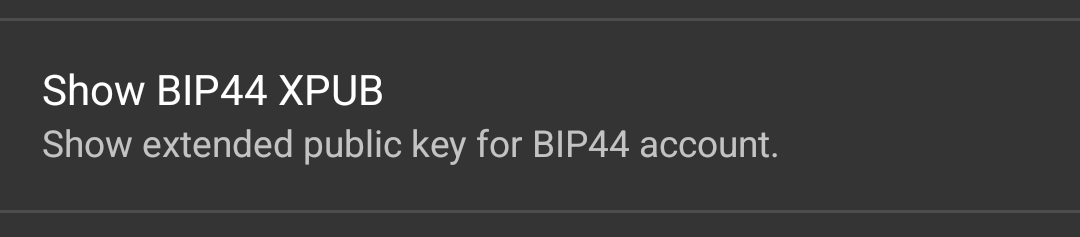
- Tap
COPY TO CLIPBOARD
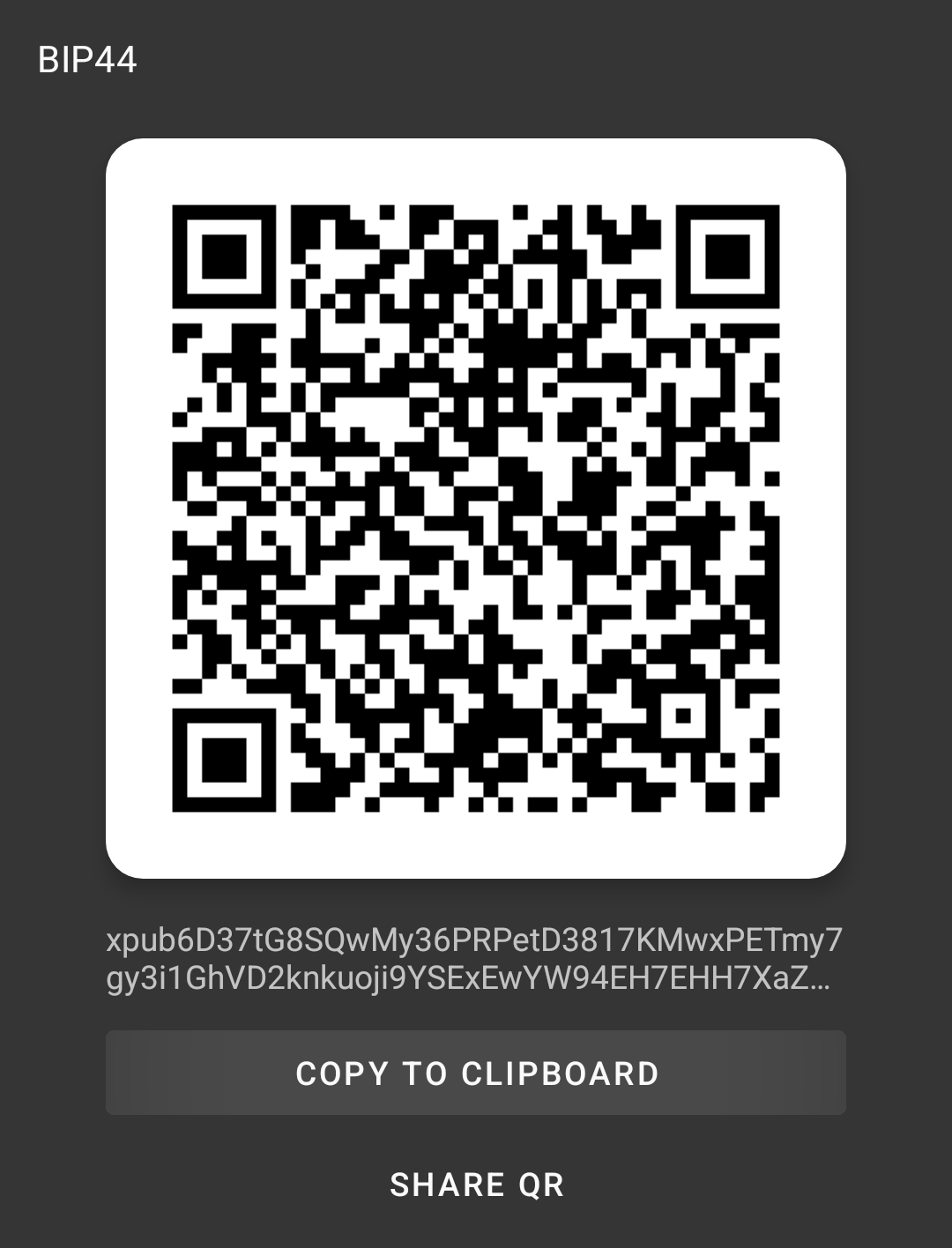
- Navigate back to the Tor mobile app.
Paste your xPUB into the xPUB Tool.
TapCHECK
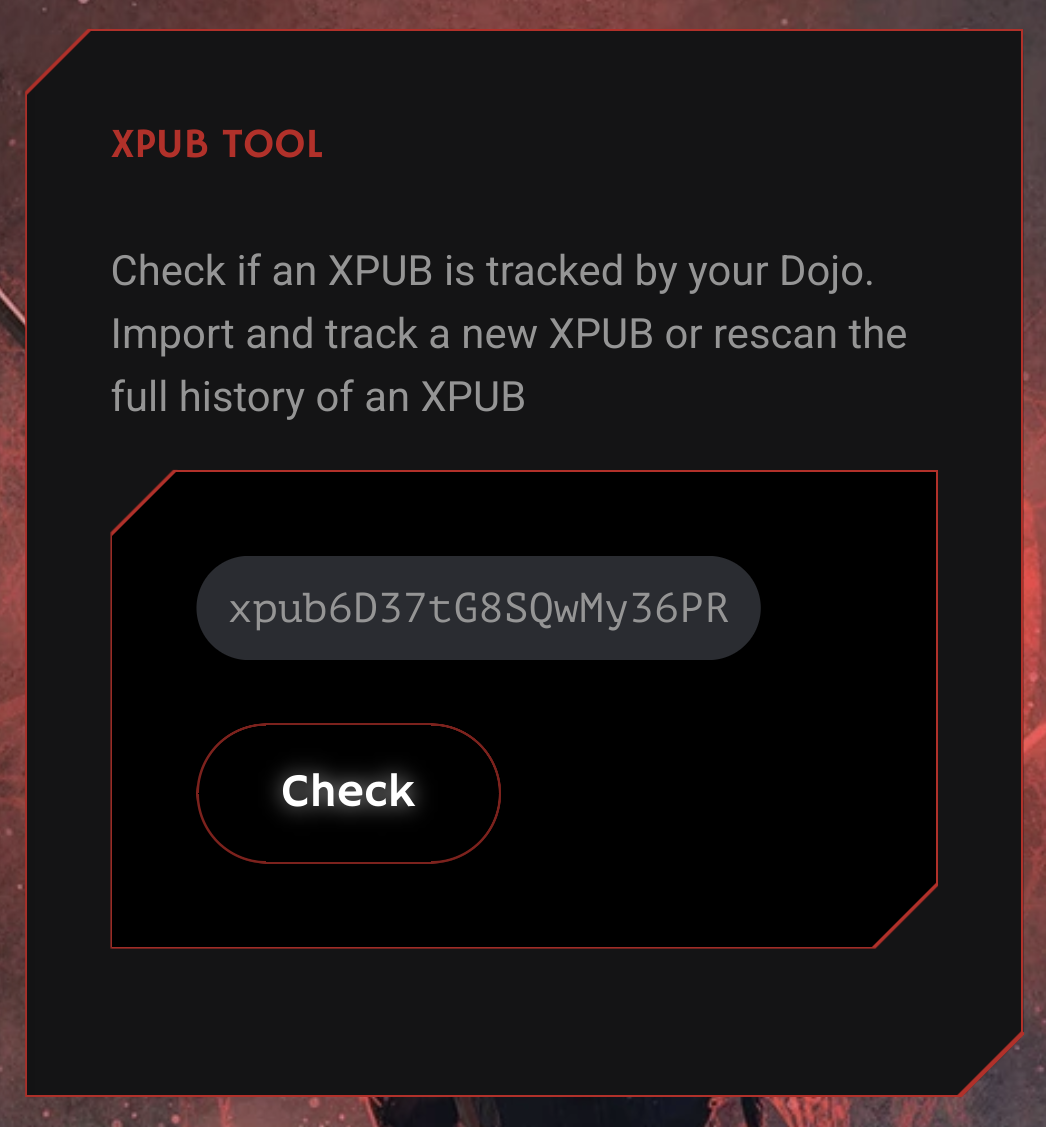
- If your RoninDojo does not have this public key imported, the following will be shown. Tap
IMPORT XPUB.
If you do not see this, skip to the next step.
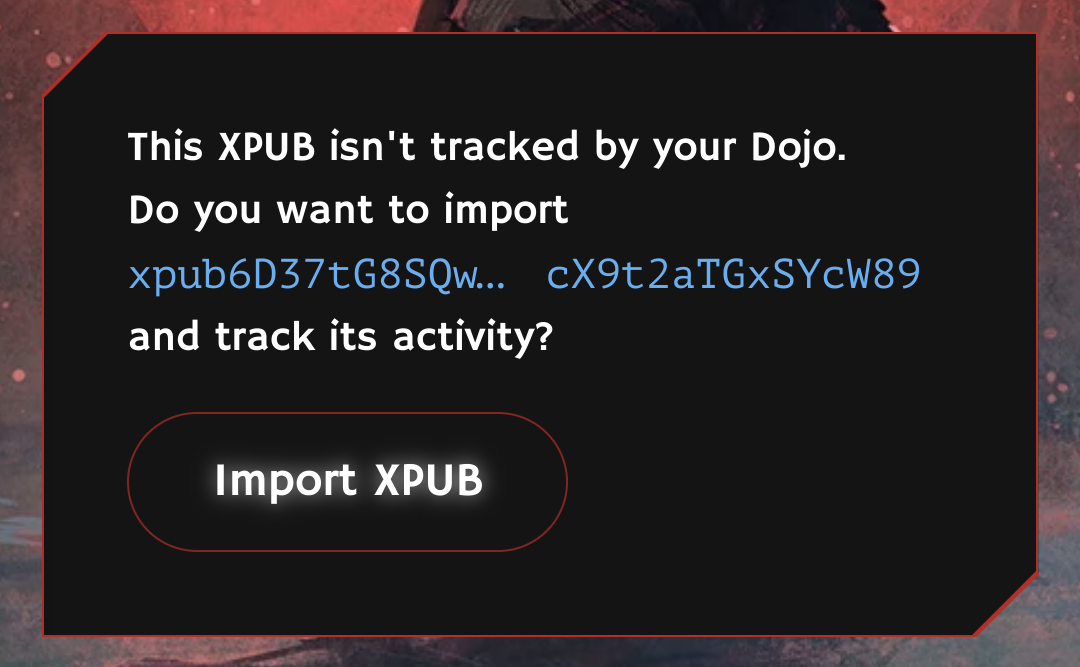
- Scroll down to
GENERAL INFOand make note of theDerivation type
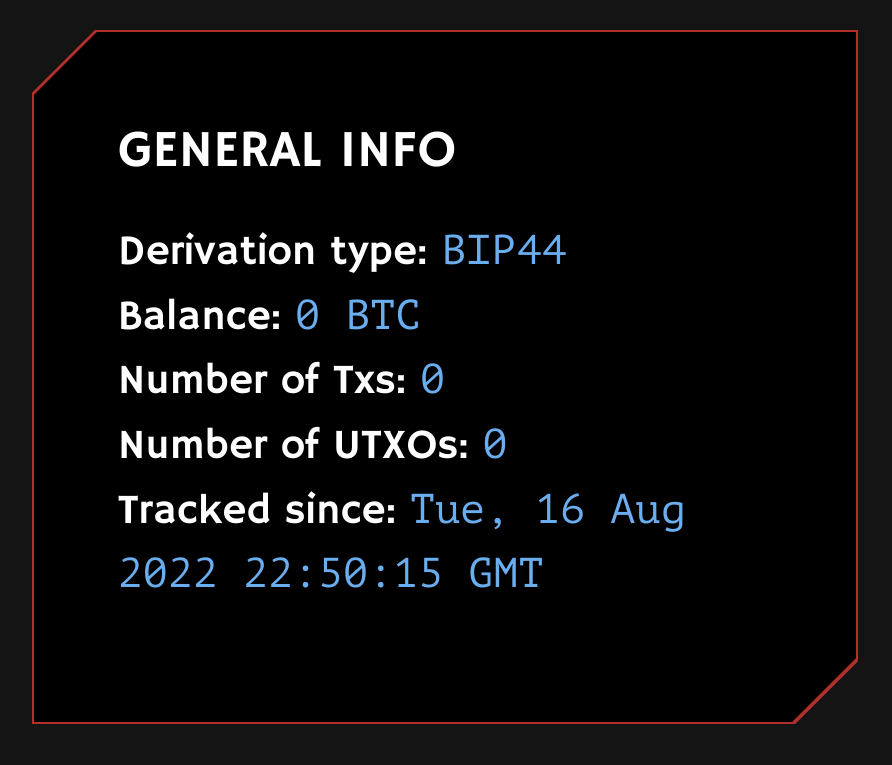
- The Derivation Type should be as follows for each public key type:
- xPUB =
BIP44orLOCKED BIP44 - yPUB =
BIP49orLOCKED BIP49 - zPUB =
BIP84orLOCKED BIP84
If this is correct, skip to step 13
- If it states the wrong Derivation Type, tap
Retype.
Change to the correct selection, then tapRetypeagain.
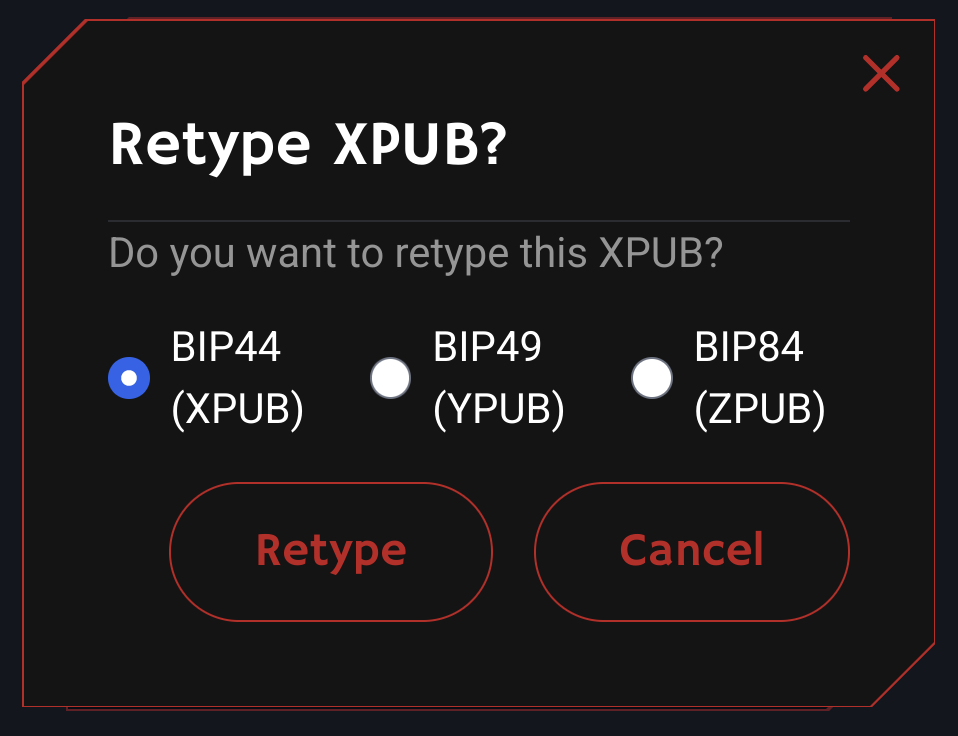
- An import, then automatic rescan will be carried out for this public key.
Wait for notificationXPUB import complete, skip to step 15.
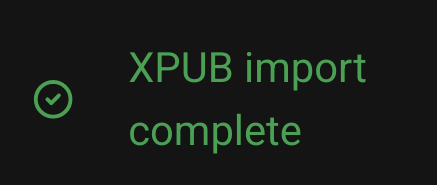
- Tap
Rescan. Leave the starting index and lookahead value at their defaults: 0 and 100
TapRescanagain.
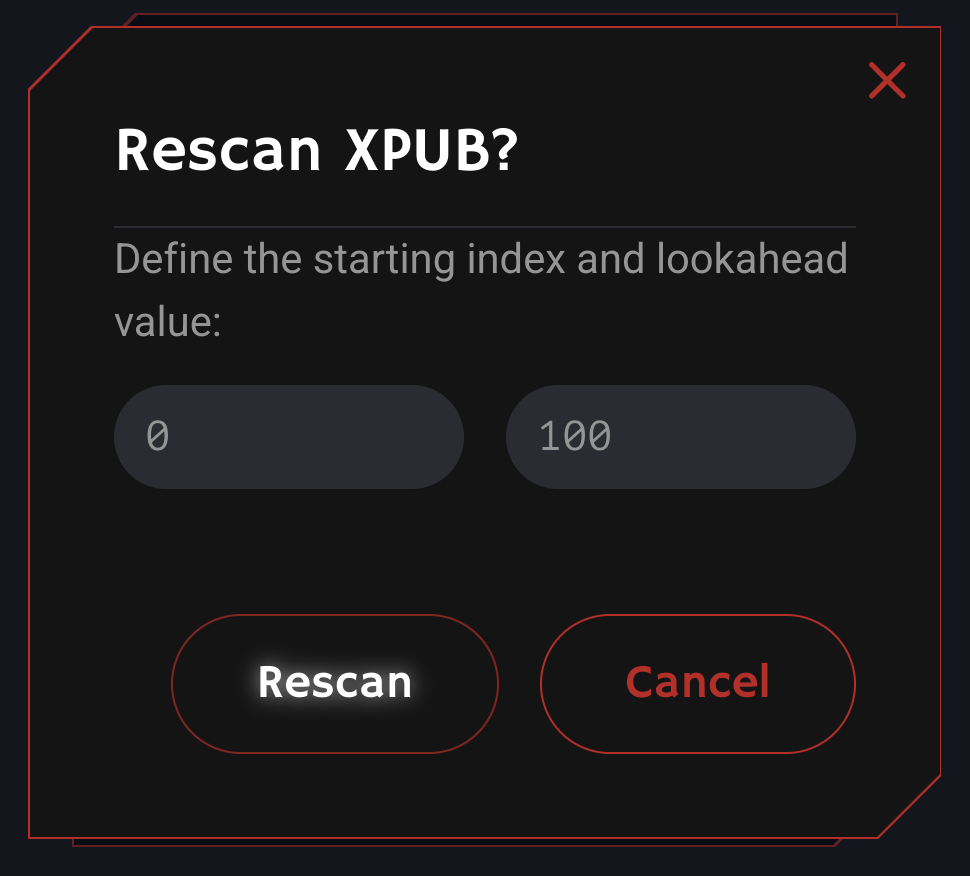
- This will initiate a rescan for this public key. Wait for notification
XPUB rescan complete.
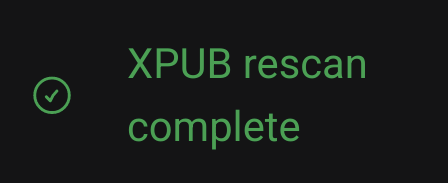
- Repeat steps 5 to 13 for the following Samourai Wallet public keys:
Show Segwit YPUBShow Segwit ZPUBShow Whirlpool pre-mix ZPUBShow Whirlpool post-mix ZPUBShow Whirlpool post-mix change XPUBSKIP THIS PUBLIC KEYShow Whirlpool post-mix change YPUBSKIP THIS PUBLIC KEYShow Whirlpool bad bank ZPUB
-
Close down your Samourai Wallet app.
-
Reopen you Samourai Wallet app and wait for the balance to load.
¶ Sync All Payment Codes
-
Launch your Samourai Wallet app, enter your
PIN, then navigate to thePayNymscreen. -
Tap the three dots
[⋮]in the top right corner. -
Tap
Sync all payment codes.
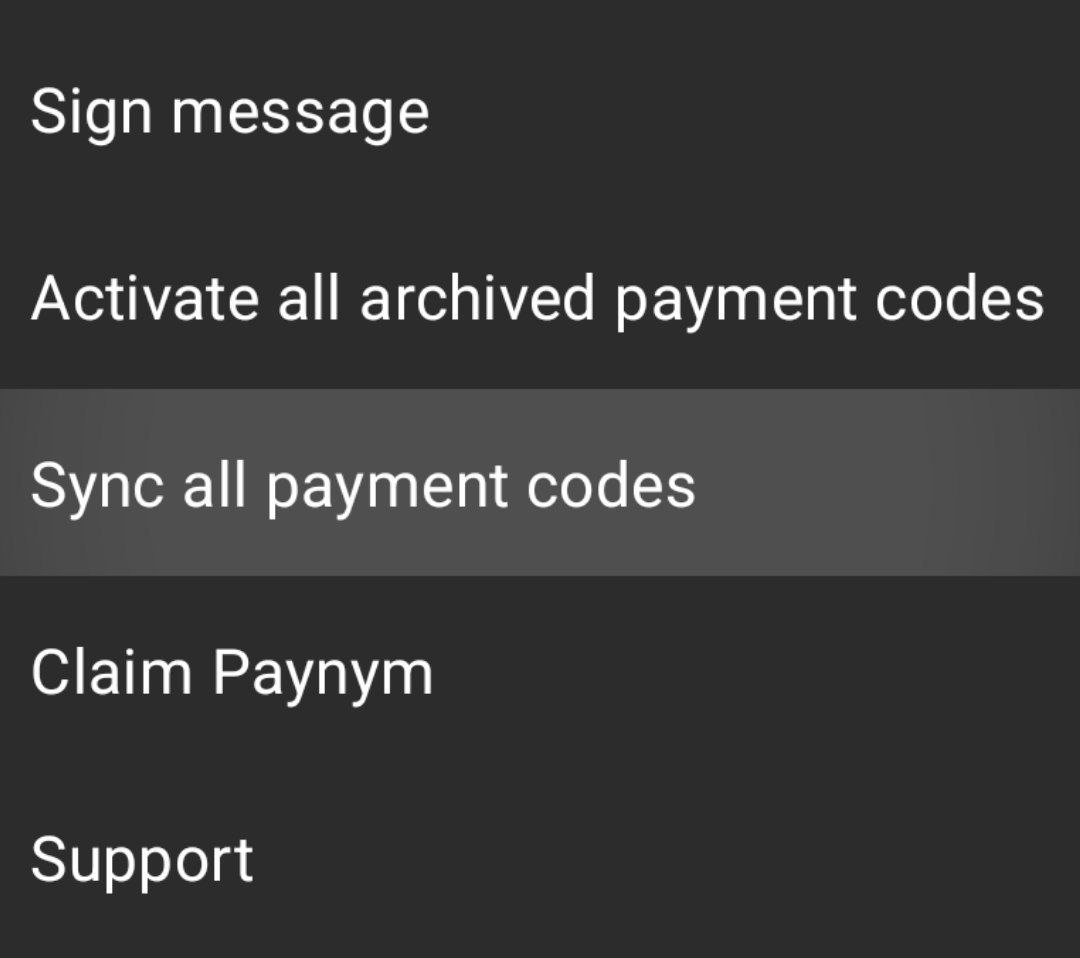
-
Wait for sync to complete.
-
Close down your Samourai Wallet app.
-
Reopen you Samourai Wallet app and wait for the balance to load.
¶ Additional Info
Check out Extras for more inspiration and ideas.
Join the RoninDojo Chatroom and engage the community.