¶ Basic Hardware Troubleshooting
Most inaccessible systems are due to:
- Power interruptions / not using a UPS
- Defective microSD card (click here to check if this applies to you)
¶ Power Tip
An Uninterruptible Power Supply (UPS) is highly recommended for any bitcoin node as sudden power loss can cause problems. If you experience power outages or even instability for a few moments this can cause problems for a node.
¶ Power Reset - Generation 2 Tanto
Is your Gen2 Tanto not booting or does not seem to be getting power?
-
Unplug power supply and wait until any power indicator light turns off.
-
Using a paperclip, press through the front-left hole until you feel the power button click. Hold power button down for 10 seconds to expend all power.
-
Plug power supply back in and your device should start up.
-
Look for the red light on the front of the device to indicate it has started.
-
If you only see a blue light on the front of the device, press the power button until it turns red.
Still not powering on?
Unplug power supply for full 20 minutes.
Repeat steps 3-5.
¶ Power Reset - Generation 1 Tanto
Is your Gen1 Tanto not booting or does not seem to be getting power?
-
Unplug power supply and wait until any power indicator light turns off.
-
Using a paperclip, press through the front-left hole until you feel the power button click. Hold power button down for 10 seconds to expend all power.
-
Plug power supply back in and your device should start up.
-
Look for green and yellow lights on the ethernet port to confirm device is powered on.
-
If you don't see green and yellow lights on ethernet port, press the power button until they light up.
-
Wait for red lights on the front of the device to confirm system has started.
Still not powering on?
Unplug power supply for 20 minutes.
Repeat steps 3-6.
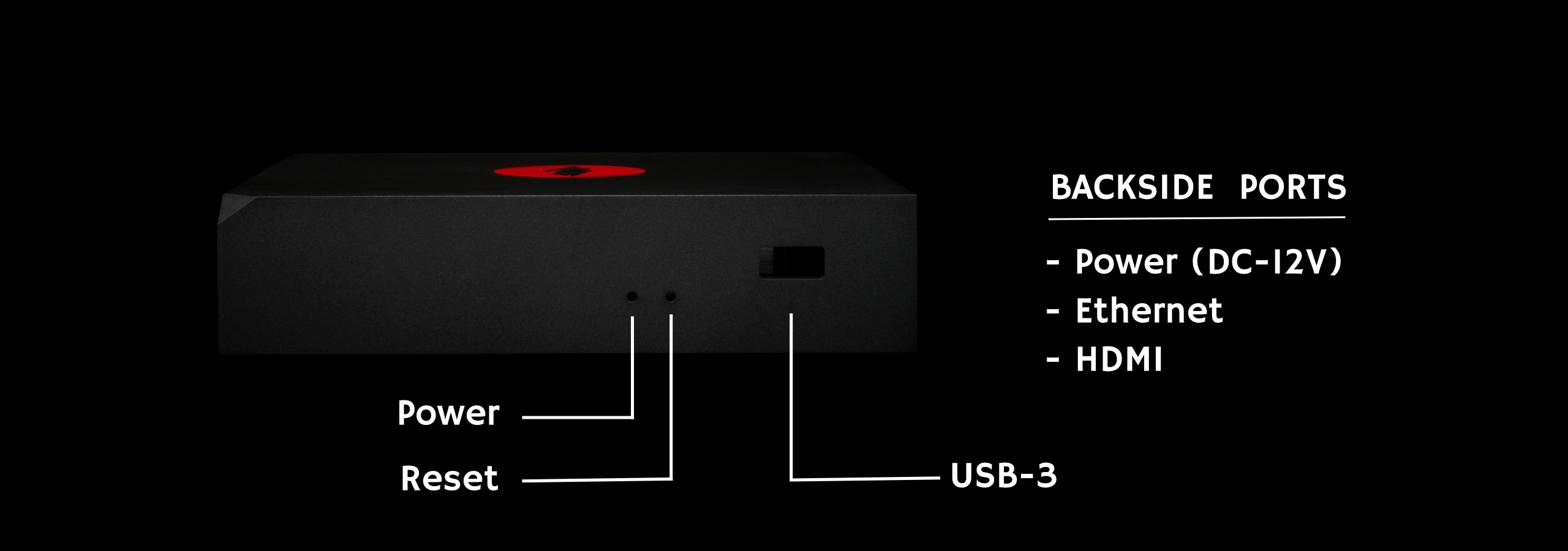
¶ Advanced Hardware Troubleshooting
TIP: The following troubleshooting sections may be considered advanced to newer users.
¶ SSD Enclosure or Adapter Power Issues
If you are using an enclosure or some kind of adapter cable to connect an SSD to your RoninDojo, then you will probably run into a power issue that causes your SSD to unmount. Most enclosures such as Orico are not recommended.
If your RoninDojo bitcoin node will not start or is throwing errors and the SSD does not appear on the list of mounted drives, then you know that the enclosure or adapter is most likely the problem. Check for main drive by entering the following command.
df -h
Enclosures, external SSDs, and adapter cables have caused our team loads of problems and we encourage that the DIY builders avoid them if possible.
¶ USB Quirks
This is a possible fix when a drive is suffering from slow performance or insufficient power. For example, this issue may become apparent when System Install has completed, but the external SSD does not show as mounted.
- Verify by checking via RoninDojo system menu's Disk Space option, or by running the findmnt command
findmnt /mnt/usb
If findmnt doesn't return any output it means no drive is mounted on that location and you could be experiencing this problem.
- Unplug the USB SSD, wait a few seconds, then plug it back in.
Run command:
dmesg | tail -15
- Find idVendor and idProduct values and record them.
Run command:
sudo nano /boot/cmdline.txt
Add the following text: usb-storage.quirks=idVendor:idProduct:u
- Save and exit.
Run command:
sudo systemctl reboot
-
Check that the USB SSD is mounted using the methods listed in step 1 above.
-
Install only RoninDojo via the menus, or run both System Setup & RoninDojo install if you had to reflash your micro SD card.
System Setup & Install → [*] Install RoninDojo → Ok
or
System Setup & Install → [*] Setup System [*] Install RoninDojo → Ok
- Once complete, double-check SSD is still mounted using methods from step 1 above.
¶ USB Quirks Is a Temporary Fix
USB Quirks fix above is just a workaround which is not recommended to keep for very long. It is intended to be a workaround for people who need some time to obtain hardware or implement a fix.
The USB Quirks workaround falls back to usb storage layer which degrades performance on the drive, so it's not ideal long term.
¶ I/O Error or General OS Failure
If your system is acting weird, you notice I/O errors, general commands are failing, and you are having difficulty progressing then it is time to troubleshoot. Try the entering the command dmesg in the terminal and see if you can find an I/O error or read write error.
Here is an example of an I/O error in your bitcoind logs.
bitcoind | Flushing block file to disk failed. This is likely the result of an I/O error.
If you do see these errors, it is time to diagnose why this is happening. Best case scenario is a simple fix, and worst case you have bad hardware. Below are examples of I/O errors for micro SD card and SSD.
¶ Micro SD Card I/O Error
Micro SD: /dev/mmcblk1p
Error Example: I/O error, dev mmcblk0, sector 7628568
Use the following steps to troubleshoot your micro SD card.
-
Try reflashing the micro SD card if you cannot get the system to function properly while doing basic tasks, which may be accompanied by the I/O error mentioned above.
-
If this does not work it may be time to try another micro SD card. Be sure that you are using a high quality micro SD card like the ones we recommended in the hardware section of this wiki.
-
If all else fails, join the RoninDojo Chatroom to submit error logs and ask for more help.
¶ SSD I/O Error
SSD: /dev/sda1
Error Example: I/O error, dev sda, sector 763672728 op 0x0:(WRITE) flags 0x0 phys_seg 1 prio class 0
Try a few different troubleshooting steps to rule out all possible issues before deciding an SSD needs to be replaced. It is possible that this error indicates hardware failure, but first the following steps to troubleshoot.
-
If you are using an SSD enclosure, this device could be bad and many are made cheap. Try changing enclosures or using external SSD. We do not recommend using SSD enclosures for many reasons. Another good thing to do for drives in enclosures, is to make sure they are staying mounted by using
df -hcommand. -
Try changing USB or SATA ports, restart, and try again.
-
Try changing cables or changing the PCIe to Sata Controller Card if you have one.
-
The drive may be getting old, or actually be defective if brand new. Once you have done you best to rule out all other issues, join the RoninDojo Chatroom to submit error logs and ask for more help.
¶ Wipe Drive
Sometimes you can need to delete or format a hard drive for some operations. The most common use case for completely and irrevocably wiping a device will be when the device is going to be given away or sold as this is really important for data protection. There are some commands which can help you to do these operations in Linux.
The following dd command can overwrite the whole disk with zeros, and is considerably faster than generating gigabytes of random data.
dd if=/dev/zero of=/dev/sda1 bs=512 count=1
If you prefer to further complicate the recovering process, you can write over the entire drive with random data using the following command. This command will take much longer than the overwrite using zeros above.
dd if=/dev/urandom of=/dev/sda1 bs=4096
¶ Change Drive
Before changing your hard drive, make sure to:
- Format the new drive to EXT4 file system
- Reflash the microSD card
- microSD must be reflashed. Do not swap drive without flashing microSD.
To change the hard drive in your Tanto, follow the steps below:
- Remove bottom cover
- Remove (4) Allen-screws on the board
- Remove (1) Allen-screws on Ronin X4-M2-C adapter
- Ensure (5) Allen-screws have been removed, then carefully lift up board.
- Remove (1) Phillips-screw that secures SSD to adapter
- Re-assemble
- Continue with Tanto Setup Guide
¶ Additional Info
Check out Extras for more inspiration and ideas.
Join the RoninDojo Chatroom and engage the community.